iOS (Old School) - Install guide
When you purchased the iOS (Old School) product, you will have received an email from ‘Complete Sense’ which contains a link to download a zip file (please check your junk folder if you didn’t receive it). Alternatively, you may have tapped on the ‘View content’ button directly after purchase and downloaded the zip file.
In the unlikely event that you are having problems downloading the file, please read about common issues here.
For the rest of the install process watch the video below, or follow the instructions beneath it.
Install Instructions:
Once you have downloaded the folder, and saved the images to the photos app on your phone, you can follow the step-by-step instructions below to replace the standard app icons.
1. Open the Shortcuts app
2. Add a new shortcut
3. Click the ‘Add Action’ button
4. Click on the ‘Scripting’ option
5. Click the ‘Open App’ button
6. Choose the app you want customised
7. Click the ‘ellipsis’ icon
8. Click the ‘Add to Home Screen’ button
9. Choose a name, then tap the icon
10. Click the ‘Choose Photo’ button
11. Choose your icon, then hit ‘Add’
12. It will now appear on your home screen - Steve Jobs would be proud! Repeat the steps for each app you’d like to retrofy.
You may also like…
iOS (Dynamo)
Power-up your charging experience with these innovative dynamic wallpapers. Available in 5 packs.
Prints (Old School)
Retrofy your home with these pixel perfect limited edition giclée prints. Hand stamped, numbered, and signed on the reverse.